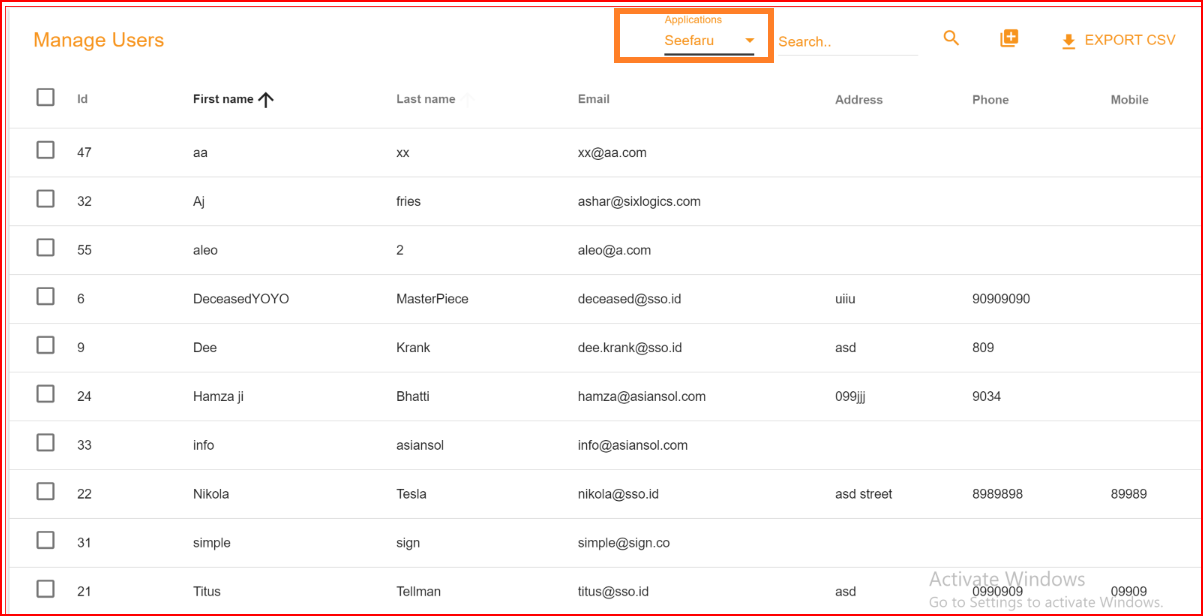User Management
A User Management section in a Single Sign-On Identity (SSO.ID) system is a crucial component that allows administrators to manage user accounts, access privileges, and related settings within the SSO.ID environment. In the SSO.ID user management section, administrators can efficiently oversee all users within the SSO.ID application. This section allows them to perform various tasks such as searching for specific users, creating new accounts, updating basic user information, and deleting users as needed. Essentially, we refer to this area as the user management page, which has been designed to provide a user-friendly environment for easier navigation and comprehension.
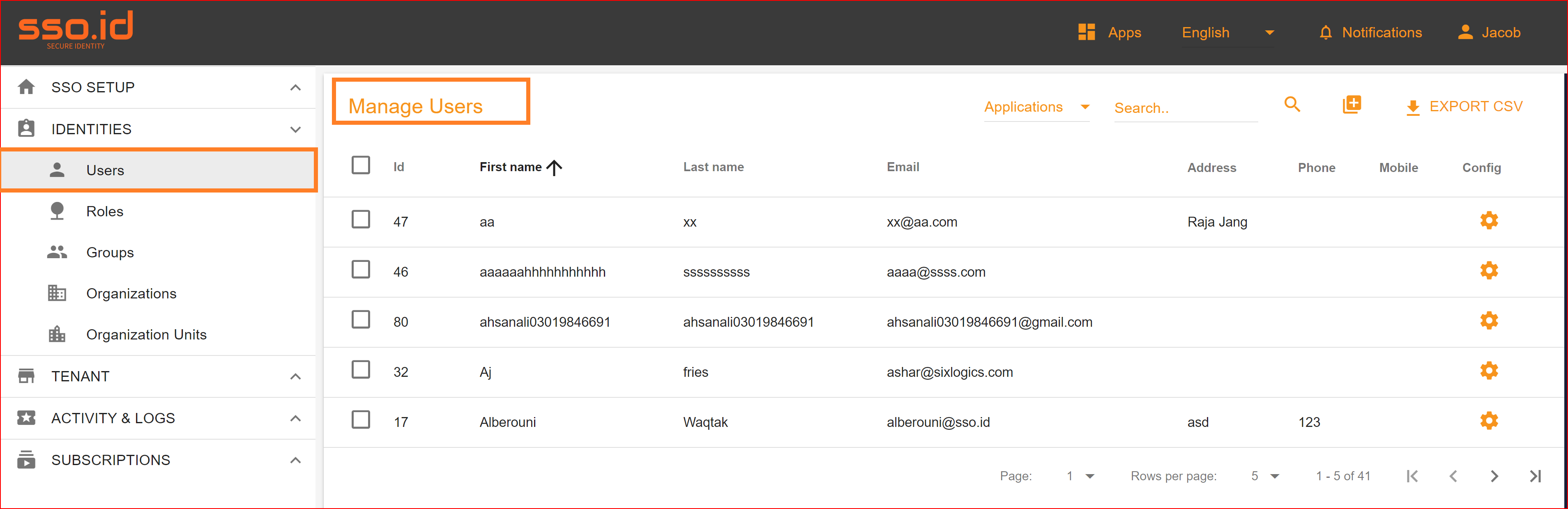
Create New User
In the user management section, it's crucial to understand that administrators have the ability to create new users, and individual users can also register themselves through the registration process and subsequently log in to the system upon successful registration. Within the User Management section, this process simplifies the task for administrators when it comes to creating new users. They can set up user accounts, define passwords, and assign applications and roles based on the individual's requirements. It's important to note that duplicate email addresses are not permitted; administrators can create only one account for each unique email address.
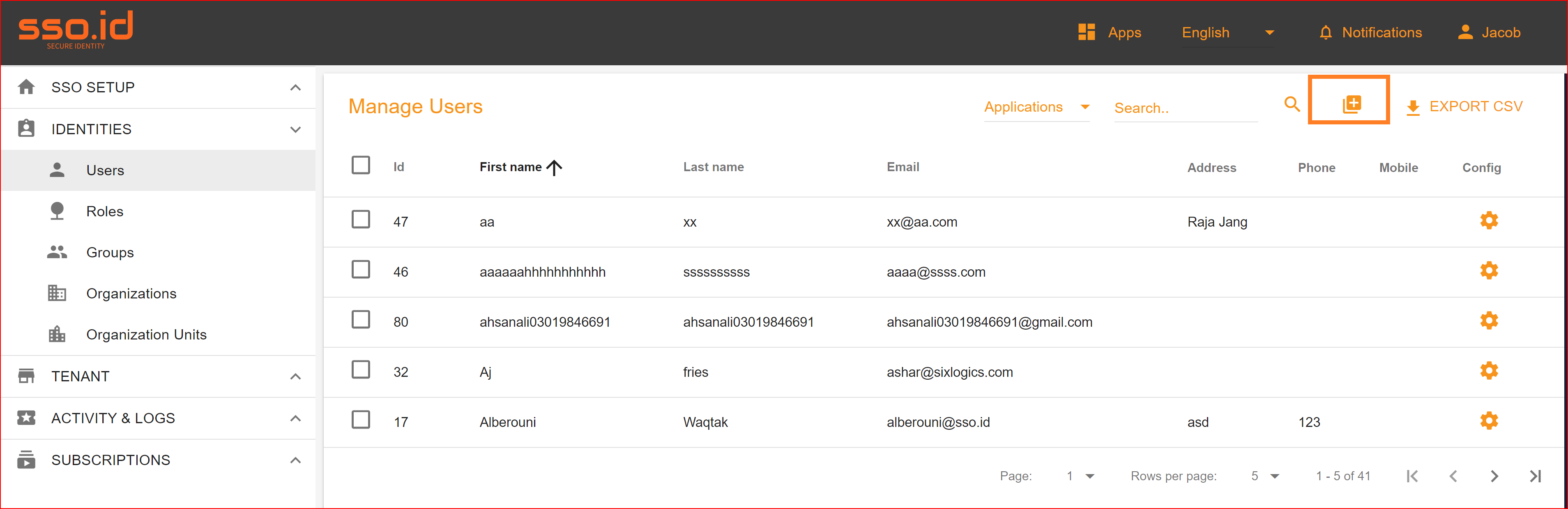
Basic Information
To provide the basic information required for creating new users, please complete the basic information form. We'll explain this briefly for better clarity.
- First Name: Please enter your first name. The first name field is important and mandatory.
- Last Name: Last name is also mandatory and important so enter your last name.
- Email The email field is the most critical element in the process of creating a new user, and it is also a mandatory requirement. Invalid email addresses will not be accepted, and duplicate email addresses are not permitted. Administrators are only allowed to create a single account associated with a valid email address.
- New Password: Users set up a secure password to protect their accounts.
- Confirm Password: To ensure accuracy, users are typically asked to re-enter their chosen password.
- Gender: Users might specify their gender, although this is becoming less common due to privacy and inclusivity concerns.
- Year of Birth: This information is often used for age verification and personalization purposes.
- Country: Users may specify their country or region, which can be used for localization and regional content delivery.
- Add Profile Image: An image can help users easily identify their account, especially if they have multiple accounts or the SSO.ID service is used across various platforms or organizations. This visual cue can aid in quickly recognizing their account during the sign-in process.
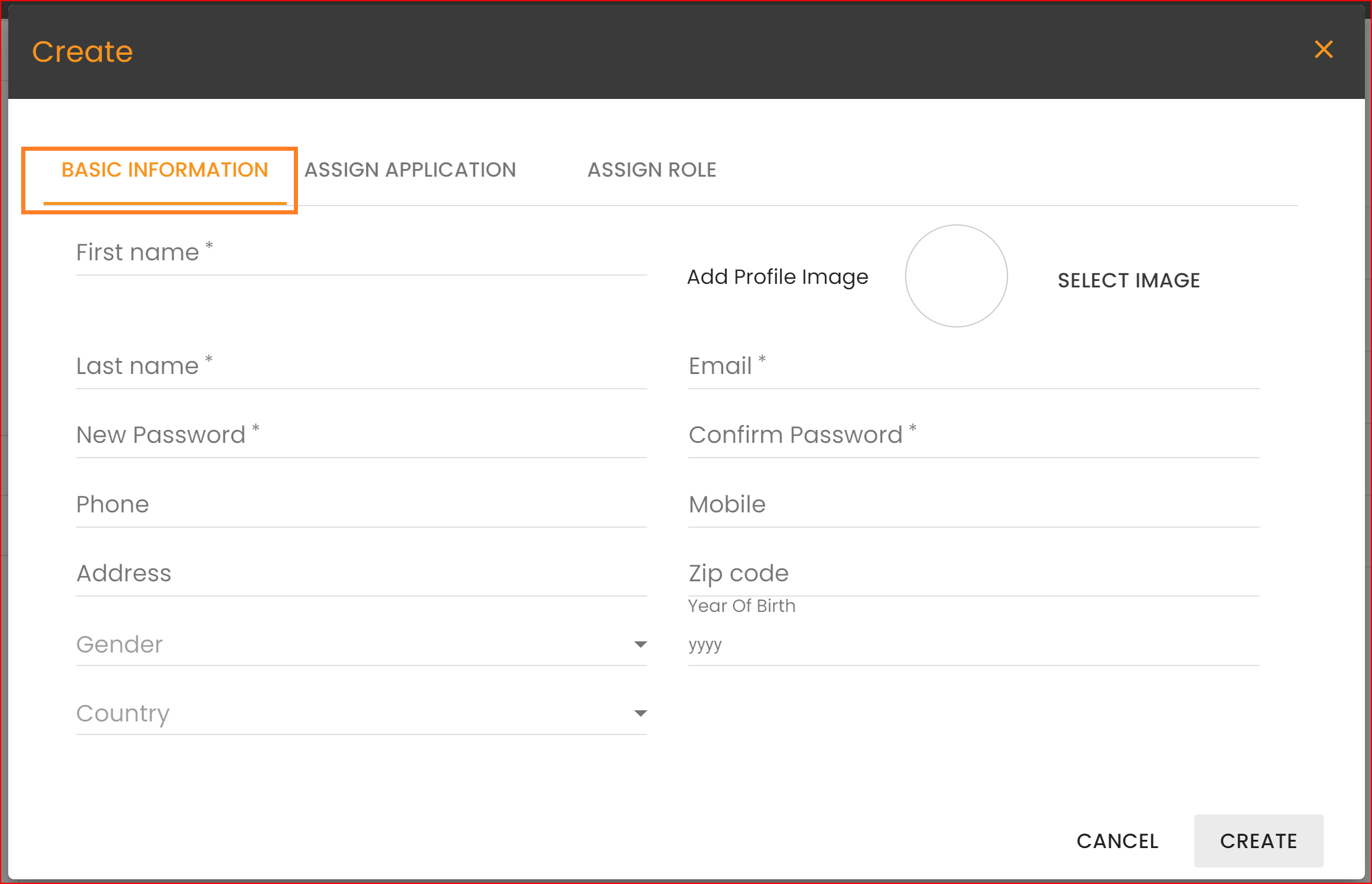
Assign Application
In the Assign Application tab, administrators can assign one or multiple applications to the new user. These applications are dynamically generated from application pages created by clients. Admins have complete access to assign any application to any user. Additionally, we provide a checkbox next to each application. Please check the applications you wish to grant access to, and those selected applications will be assigned to the new user.

Assign Role
After assigning applications to the new user, the next step is to assign multiple roles within these selected applications. Each application has its own set of roles. Select the specific roles you wish to grant to this user. You can change the application in the list of applications. This list will display all the applications you selected during the application assignment process. When you change applications, the available roles will also change accordingly. If you need to add a new role in any application, you can do so in the role management section, which we will explain further. In the final step, after filling out the basic information, assigning applications, and assigning roles, click the "Create" button. This will result in the successful creation of a new user.
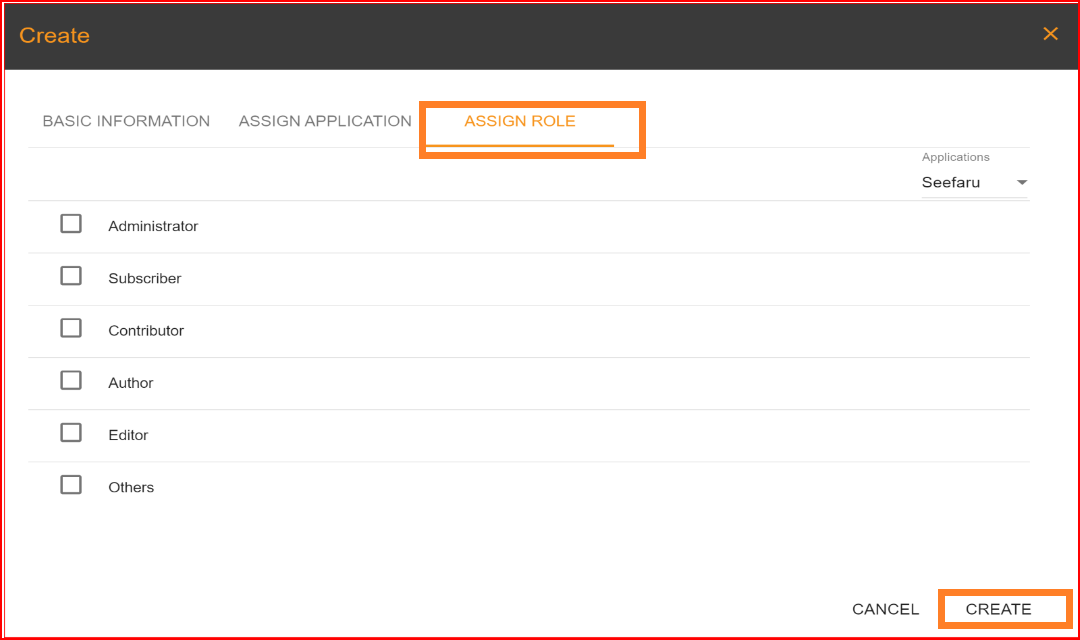
Update Information
In the user management section, administrators can modify the basic information of any user. This includes updating their first name, last name, city, gender, and other related details.
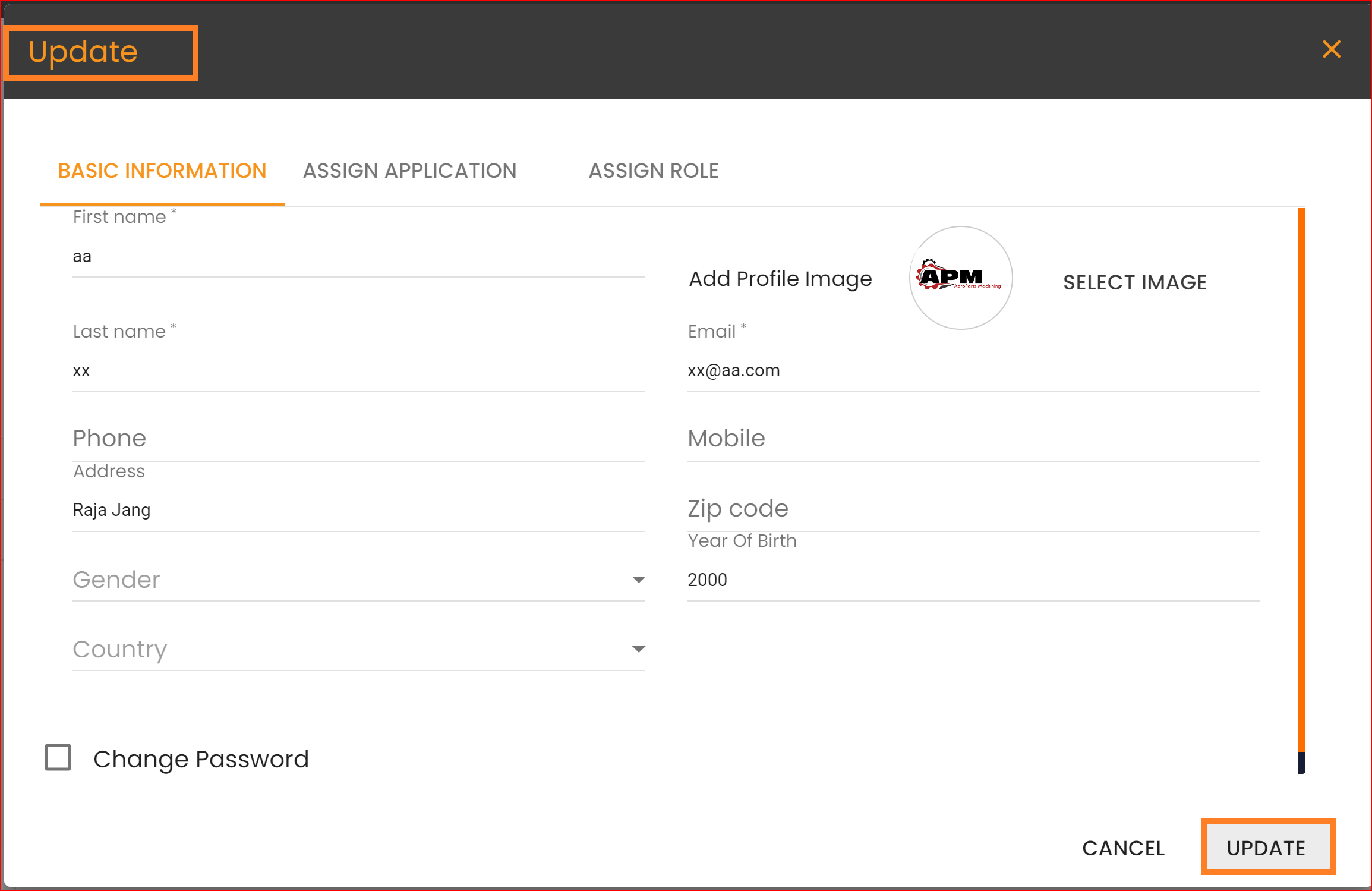
Change Password
In the user management section, if you've forgotten your password, you can reset it. Simply set your new password, confirm it, and then click on the "Update" button.
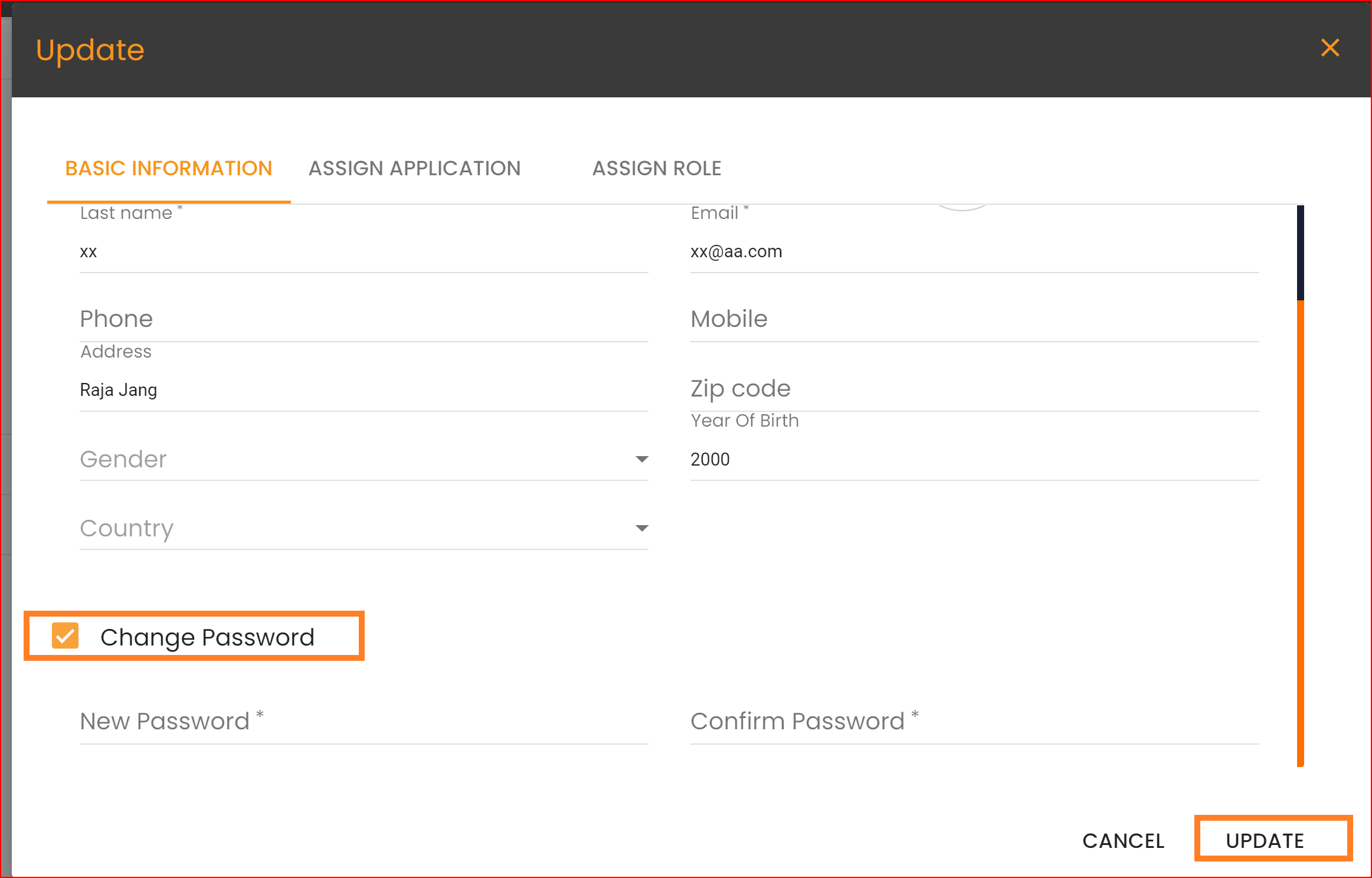
Email Change
In the user management section, you can also change your one-time set email during the update process, provided that this email address does not already exist in the SSO.ID system.
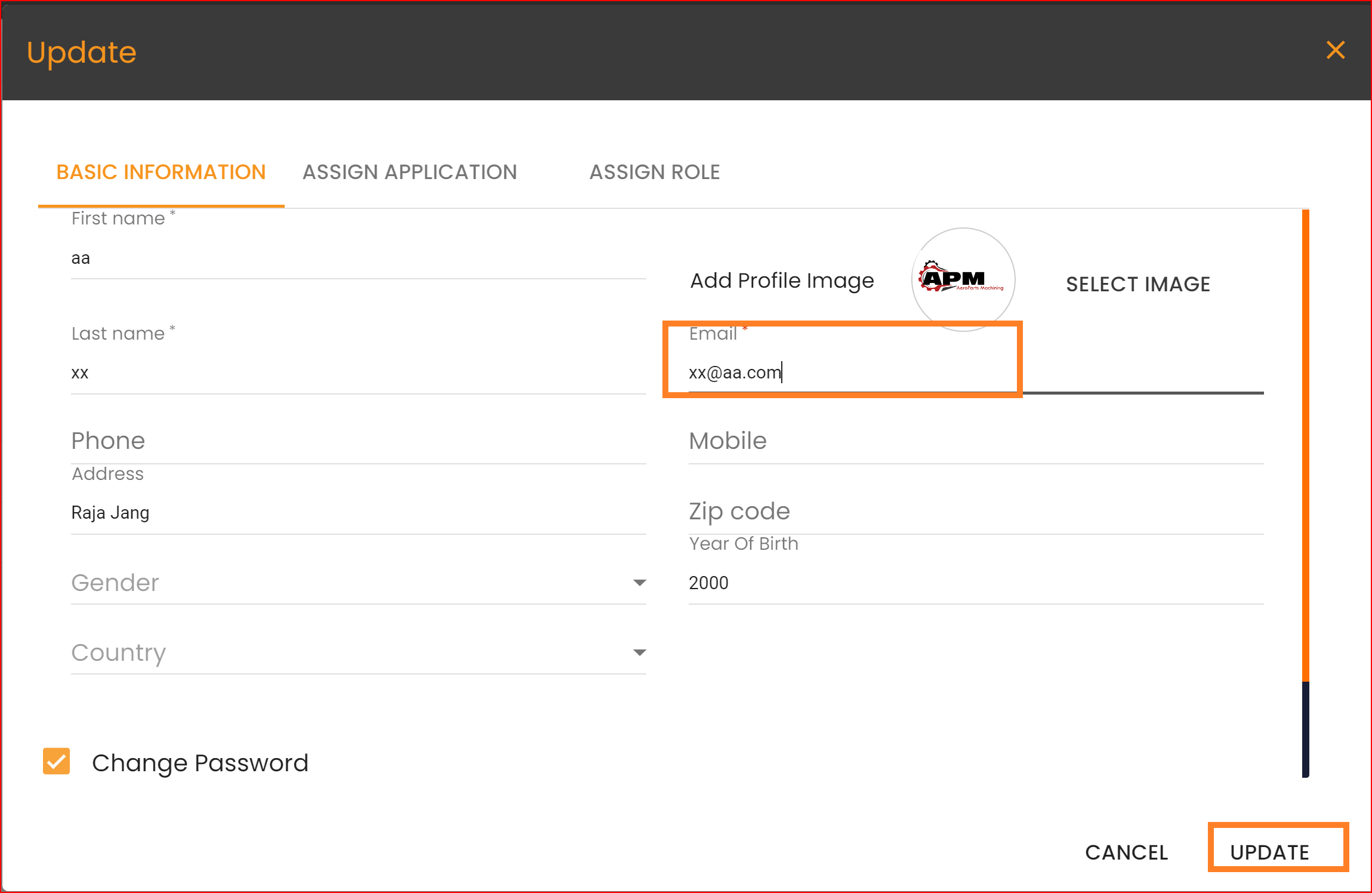
Delete User
The User Management section is under the control of the administrator, and we have granted the admin full access. The admin has the authority to delete any users present in the system. It's important to note that deleted users will be permanently removed from SSO.ID, and their records will also be deleted from the backend databases. Therefore, it's crucial to exercise caution when deleting users. Once a user is deleted, they will not be able to log in to the system again. They will need to either create new accounts through the registration process or be added as new users in the user management section.
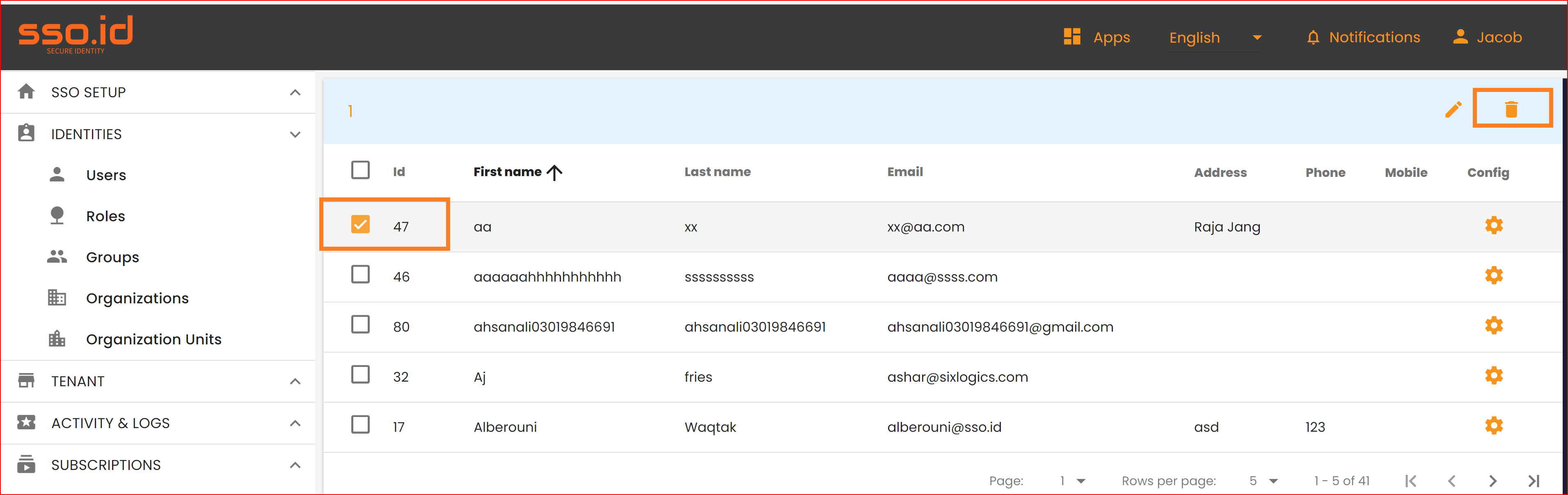
Export CSV
Additionally, SSO.ID has the capability to generate a CSV file that contains all records for all users, complete with their respective parameters. If you wish to personally download this complete CSV file, you can simply click on the "EXPORT CSV" button, and the CSV file will be downloaded to your computer.
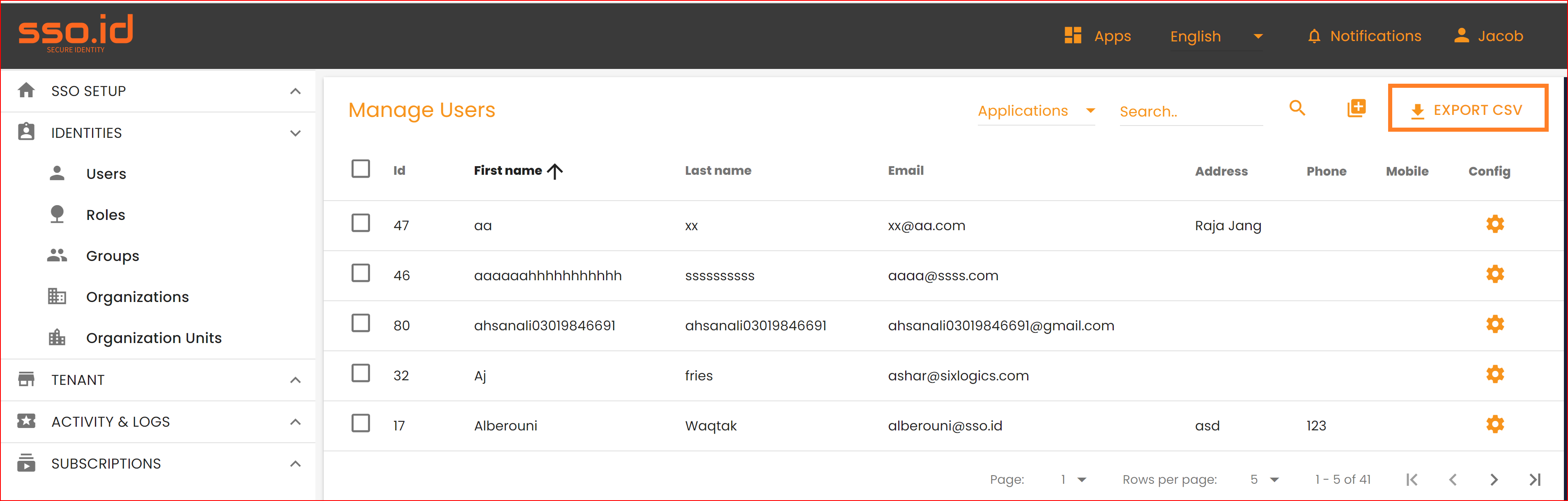
Application List
In the user management section, we maintain comprehensive records of all users in the user management. To offer more detailed insights into user management, we provide an application list. By selecting a specific application from this list, SSO.ID presents you with user records associated with that application. When you switch to a different application in the application list, the displayed user record also changes to correspond with that selected application.