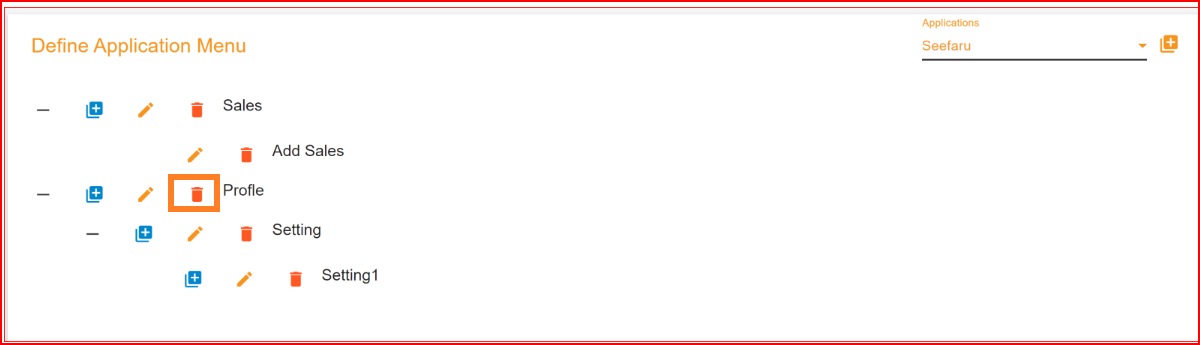App Pages in SSO.ID
The term App Pages in the context of Single Sign-On Identity (SSO.ID) typically refers to the specific pages or URLs within an application that are protected by SSO.ID. Single Sign-On Identity is an authentication mechanism that allows users to log in to multiple applications or services with a single set of credentials. When SSO.ID is implemented for an application, not all pages or URLs within that application may be protected by SSO.ID. Some pages might be publicly accessible, while others require authentication. In the "App Pages" section of SSO.ID, you will configure your application menu. To provide a more detailed explanation, we delve into what an application menu entails, an "application menu" typically refers to a navigational interface element within a software application or a website. It provides users with access to various functions, features, or sections within the application, allowing them to navigate and interact with the software efficiently. Application menus can come in different forms and styles, such as.
- Dropdown Menus
- Navigation Menus
- Context Menus
- Hamburger Menus
- Toolbar Menus
How you configure App Pages
To define your application menu in SSO.ID's "App Pages," follow these steps: Select your desired application from the application list. Once you've made your selection, click on the "Add" button to include the application menu in the chosen list.
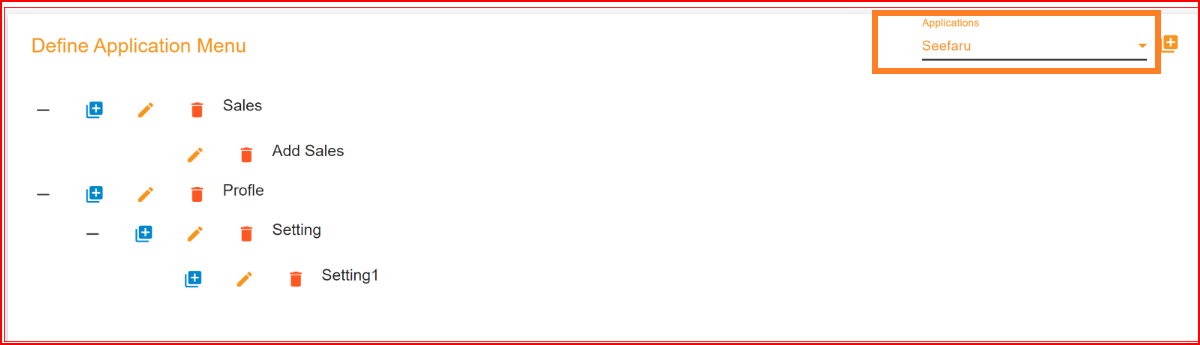
This action will open a creation dialog with two parameters and a toggle button.
- Menu Title: Please enter your application menu title in this field.
- Menu URL: Supply the full menu URL for your application menu.
- Toggle Button: The third parameter is a toggle button labeled "Category Title." If you wish to include subtitles for any menu title, you should activate this toggle button. Once activated, a "Create" button will appear alongside the menu title, allowing you to add additional subtitles to that menu title.
To complete the entire process, click on the "Create" button, and your application menu will be successfully created in the app pages.
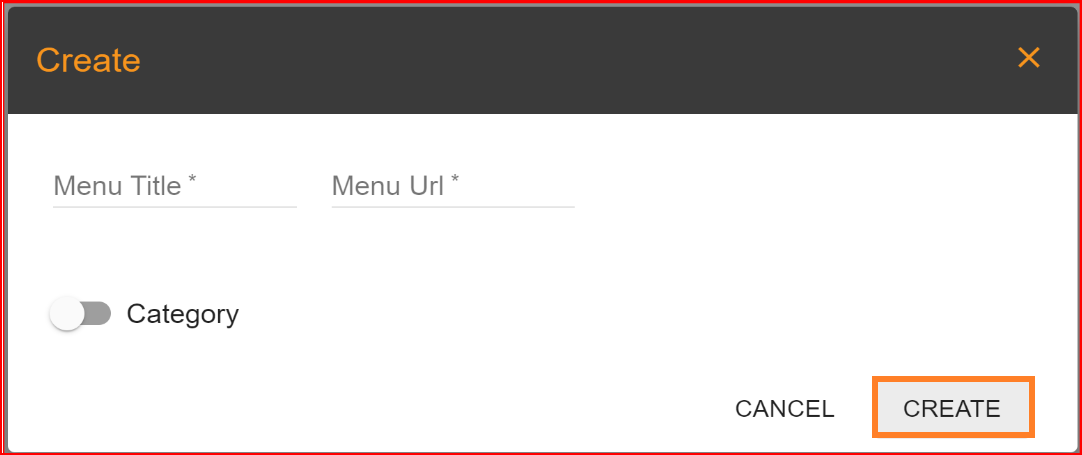
Update Menu
SSO.ID offers an update option for every menu and sub-menu. You can effortlessly update any menu or sub-menu by simply clicking on the "Update" button.
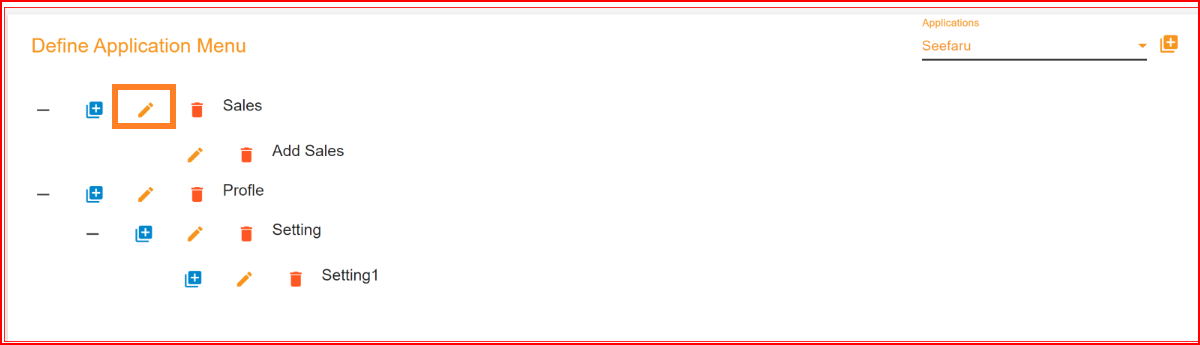
Once you've updated the menu or sub-menu title, you can save the changes by clicking the "Update" button again. This will successfully update the record. You can also switch between subtitle-to-title and title-to-subtitle in the update process, allowing for flexible adjustments to your menu structure.
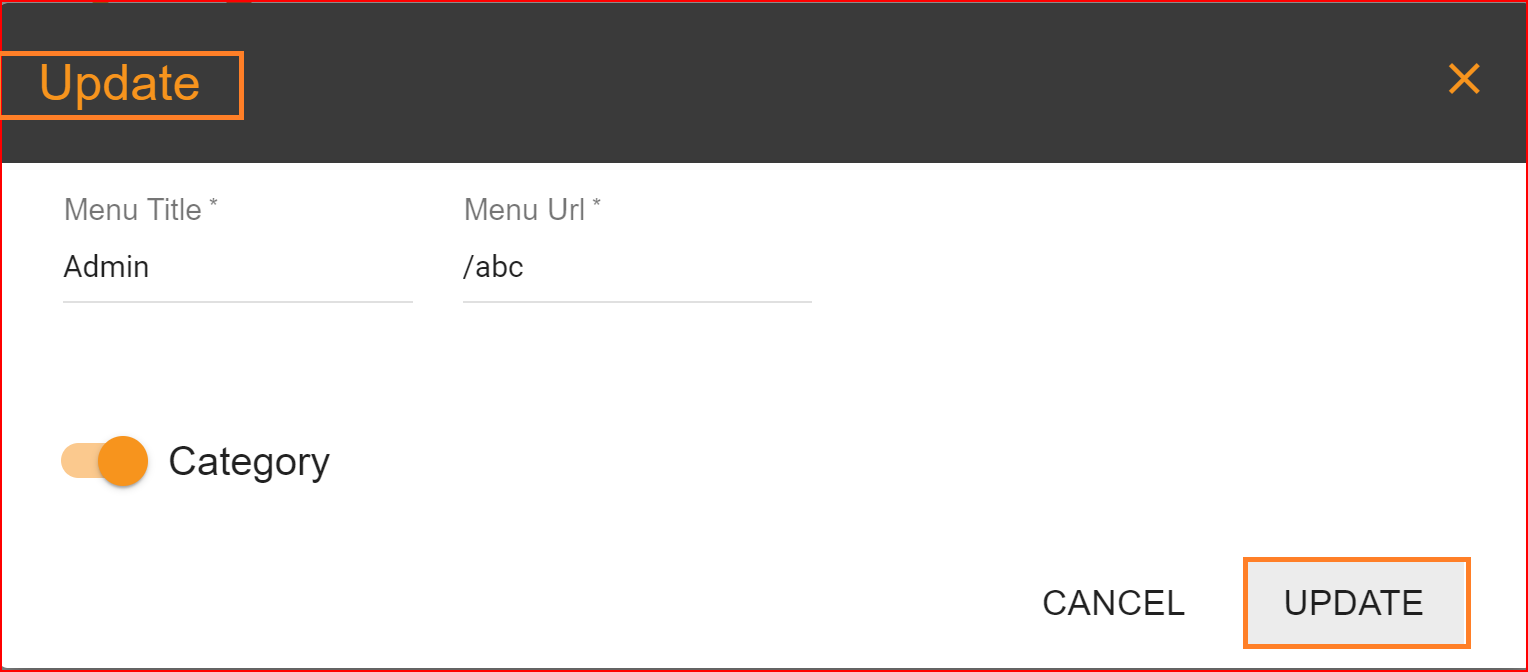
Delete Menu
SSO.ID offers a delete button for every menu title and subtitle, making the deletion process exceptionally straightforward in the system. With just one click on the delete button of your choice, the menu title and subtitle will be permanently removed from the system.